Trouble Logging In?
Older Versions of iOS - Once you've successfully entered your login credentials, close the blank login tab. You can then refresh the original tab and login.
- Step 1: Open your browser and click Menu (the three dots or lines) at the top right, then on Settings.
- Step 2: Next scroll to the bottom and click on Show advanced settings.
- Step 3: Locate the Privacy section and click on Content settings.
- Step 4: Under Cookies ensure Block third-party cookies and site data is unchecked.
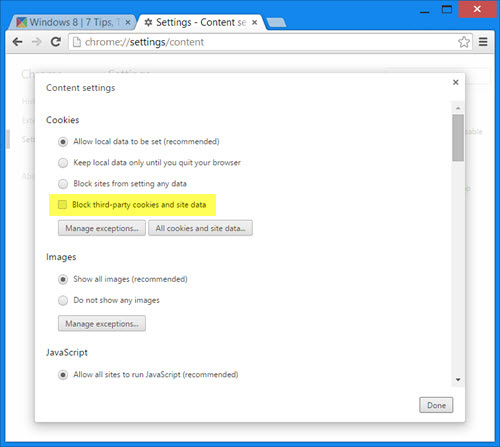
For more information and help with mobile devices please click here.
- Step 1: Open your browser and click on Menu (the three lines) at the top right, then on
Options . - Step 1: Open your browser and click on Menu (the three lines) at the top right, then on
Preferences . - Step 2: Next select the panel Privacy.
- Stet 3: Under History set Firefox will: to Use custom Setting for history.
- Step 4: Ensure Accept cookies from sites is checked and that Accept third-party cookies is set to Always.
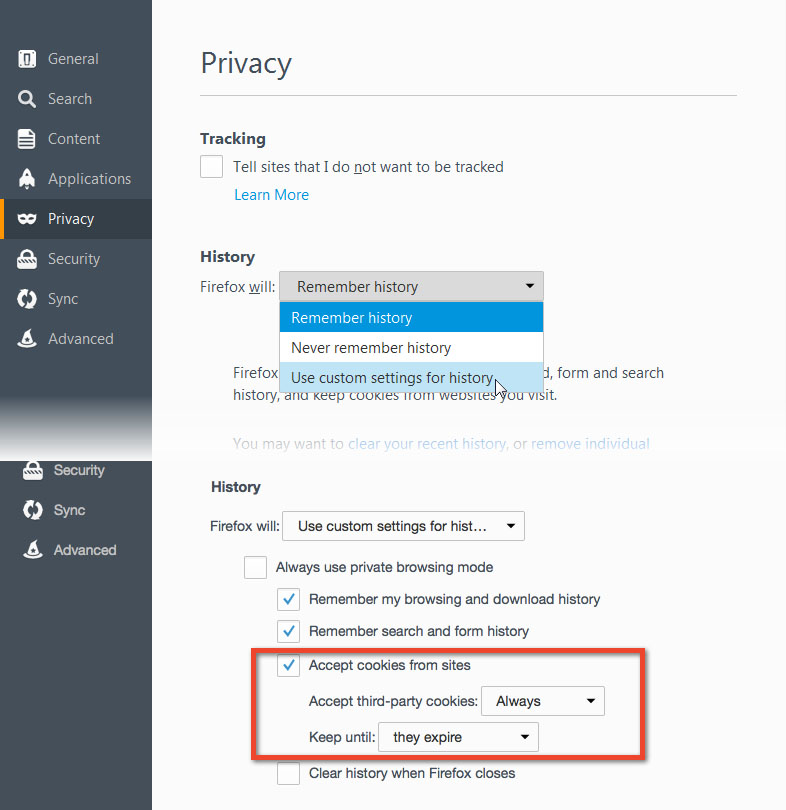
- Step 1: Open your browser and click the gear icon at the top right, then on Internet options.
- Step 2: Next go to the tab Privacy and click the button Advanced.
- Step 3: Next, check the option Override automatic cookie handling and select Accept for First-Party cookies.
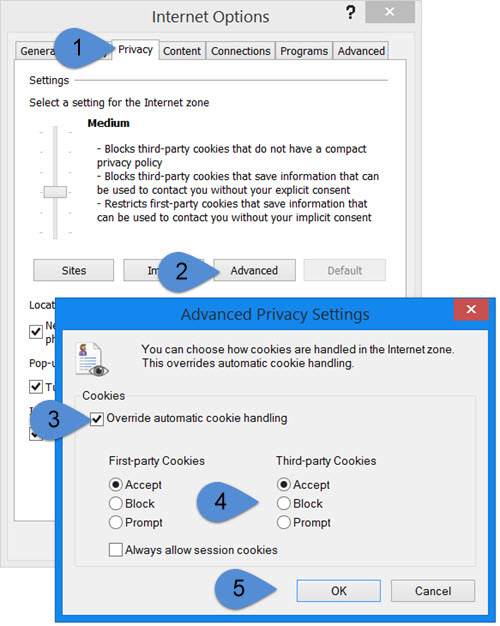
Unfortunately HDID Passport login is not supported in your version of Internet Explorer. Please download Firefox, Chrome or Internet Explorer 10 or later to gain access to this feature.
- Step 1: Open your browser and click Safari at the top left, then on Preferences.
- Step 2: Next select the tab Privacy.
- Step 3: Ensure that Cookies and website data is set to Always allow.
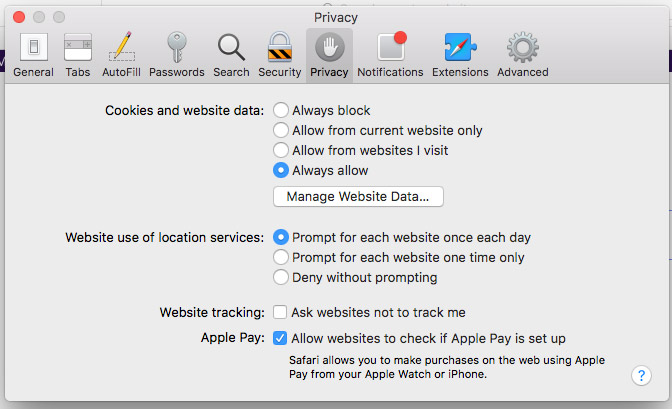
2. Clicking the “Login to Passport” button and then nothing happens?
Please click the link below.
http://passport.howdidido.com
3. Login Details Stopped Working
Solution - Clear Cookies/Browsing Data
iOS
From the Home screen go to Settings > Safari.
Scroll down and click 'Clear History and Website Data’ and confirm.
Due to the range of browsers and devices, its not possible to list specific instructions for all here. Please Google how to clear Cookies/Browsing Data for your particular browser and device.
4. Keep Your Browser Up To Date
Some older browser are not compatible with the Login System. Please ensure your browser is update.
5. Invalid email address error
Please make sure you have not accidentally added any blank spaces around your email address.
6. Can I share an email address?
You will need to have a unique email address, unfortunately we do not allow for email address sharing. Please ensure your club has your email address on record and that it is not on record for any other member.
7. Credentials do not match our database
Sorry, your HowDidiDo email address is not on the “Authorised List” held at the club.
Please contact the office to request having it added.
If you get this error, please contact the office asking to be included on the authorised list.
Please include the email address registered with HowDidiDo.
8. Still Having Problems?
Please complete the form below. Please give as much information as possible.
Or contact support on: [email protected]
